
Prior to his role at Ziflow, Mike led ProofHQ's marketing team to a triumphant exit through its acquisition by Workfront.
When you connect Dropbox and Ziflow, one of the many benefits is the ability to automate Dropbox file sharing. Learn how to share Dropbox files here!
![]() Mike Puterbaugh 17 Mar 2017 READ TIME: 3 MIN
Mike Puterbaugh 17 Mar 2017 READ TIME: 3 MIN
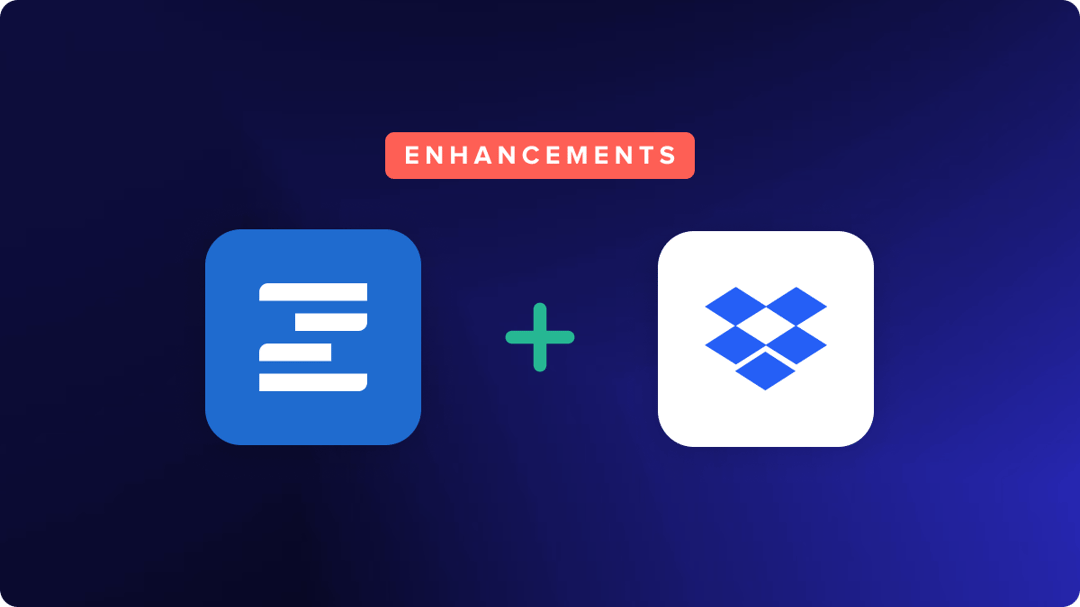
If you’re using Dropbox as your cloud storage, then you’re probably already sharing a few (or few hundred) files a day as part of your existing processes and workflow. As you start to juggle more and more projects simultaneously, manually sharing files and folders can not only start to take up more and more of your time, but can also be error-prone (sharing the wrong files, forgetting an important team member in the process, etc.).
How it works
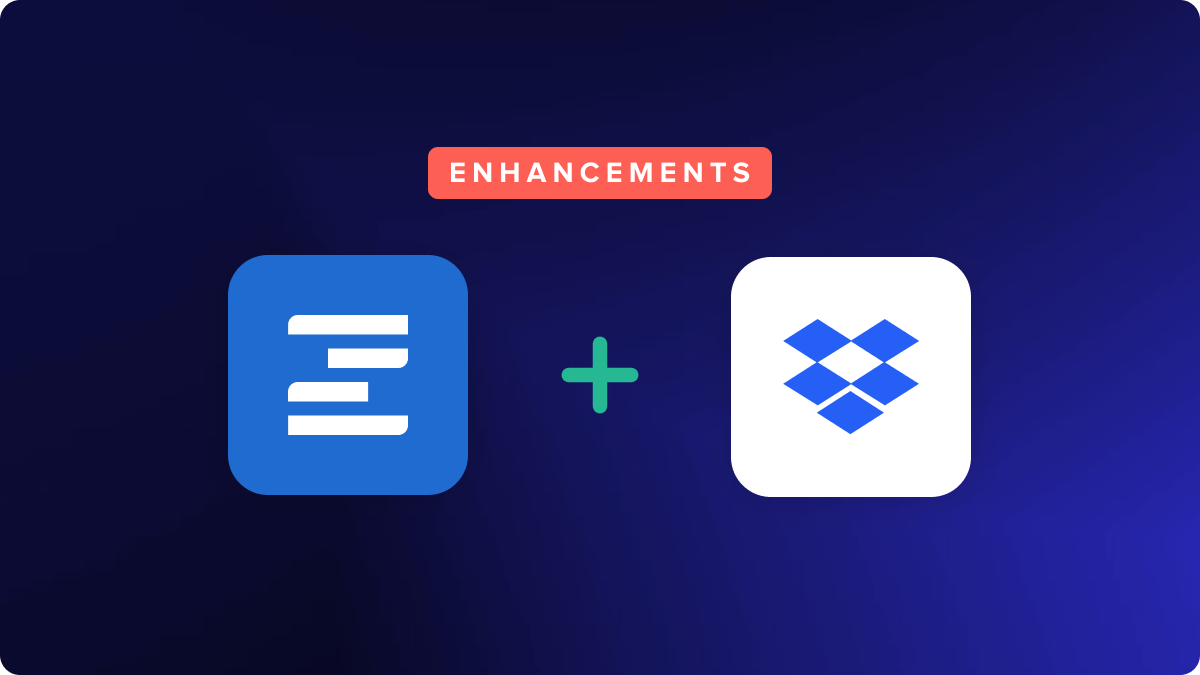
When you connect Dropbox and Ziflow, one of the many benefits is the ability to automate Dropbox file sharing with team members and external partners, like clients or vendors.
Ziflow has a pre-built Zibots for both sharing files with team members within your Dropbox account, as well as for Dropbox sharing with those that might be external to your organization.
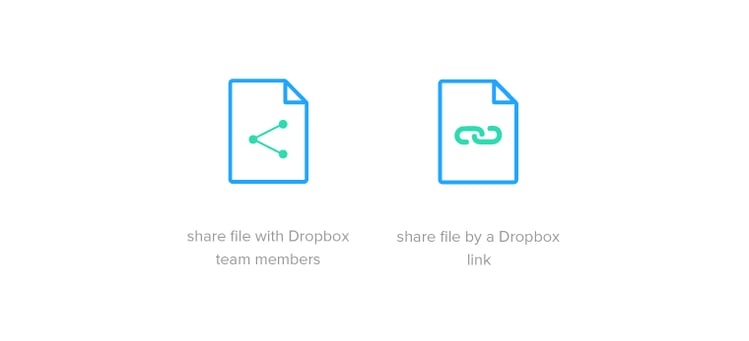 Once you’ve connected Ziflow with your Dropbox account (personal or business), it’s just a few quick clicks (as you’ll see in the video above) to create a rule to automatically share a Dropbox link to any new file you’ve dropped into a specified folder. Once that rule has been set up, all you have to do is drop a file (or 100 files, if you wish) into that predefined folder and it will be automatically shared with the team members (internal or external) that you’ve specified.
Once you’ve connected Ziflow with your Dropbox account (personal or business), it’s just a few quick clicks (as you’ll see in the video above) to create a rule to automatically share a Dropbox link to any new file you’ve dropped into a specified folder. Once that rule has been set up, all you have to do is drop a file (or 100 files, if you wish) into that predefined folder and it will be automatically shared with the team members (internal or external) that you’ve specified.
You can even customize the note they receive to provide greater context as to what action you’d like the to take, for example reviewing a design, or adding a file to a print process. Now, your Dropbox file sharing is automated!
Getting More Done with Flows
As with all of our Zibots, our Dropbox Zibots can be used on their own, or as part of larger (call them complex if you wish) multi-step workflows.
For example, you can set up a Flow that will take your raw design files, line Adobe Illustrator (AI) or Photoshop PSD files and convert them into easily shared formats, such as PDF, JPEG or PNG’s. Those newly converted files can then be moved into shared folders and using the Dropbox Zibots, shared with team members. All of this can happen automatically, simply by dropping your design files into a specified folder.
To accelerate your workflow even more, there are additional Zibots that link to other business critical applications such as Basecamp, which can be added to your flow to create seamless updates across all your commonly used applications.
Benefits of Automated Dropbox Sharing
Our Dropbox Zibots are just a couple of the many pre-built Zibots available today. To put these Zibots to work and start your own workflows, start a free trial today.

Prior to his role at Ziflow, Mike led ProofHQ's marketing team to a triumphant exit through its acquisition by Workfront.
See how Ziflow's collaborative proofing platform supports all of your campaigns and channels.

Understand the key differences between proofing and proofreading. Learn how each impacts accuracy, workflow, and creative quality in your review proce...

Explore the top packaging design software for creative teams, compare key features, understand benefits, and learn what to look for in the best tools.

2025 was a defining year for Ziflow. We helped marketing and creative teams review faster, collaborate smarter, and unlock entirely new possibilities ...
Subscribe to our newsletter for product updates and industry insights.
GET STARTED
TEAMS
INTEGRATIONS
INDUSTRIES